OnlineSBI is an application of state bank of India which provides online net banking service for all of its customers. In this era of smartphones and technology, all we need to access mostly things online. OnlineSBI is used for managing daily transaction at any place and time, it is the easiest and convenient way to access the bank account. For applying OnlineSBI services, we have to go to the SBI branch and easily begin the OnlineSBI services.
With the help of internet, we can use the SBI internet banking facility. As the customers of SBI can access the account and makes transaction in online mode. You will be use some information for the setup of SBI internet banking account for the first time. As like the username, password and the kit number. Also by subscribing the SBI online banking facility, they get an internet banking kit which have same information.
Table of Contents
Login to SBI Personal Internet Banking
1. Go to the SBI OFFICIAL WEBSITE. [SBI ki official website par jaayien]
2. You have to click on the login button which is under the personal banking section. [Aapko ab login button par click karna hai jo k personal banking ke neeche hai]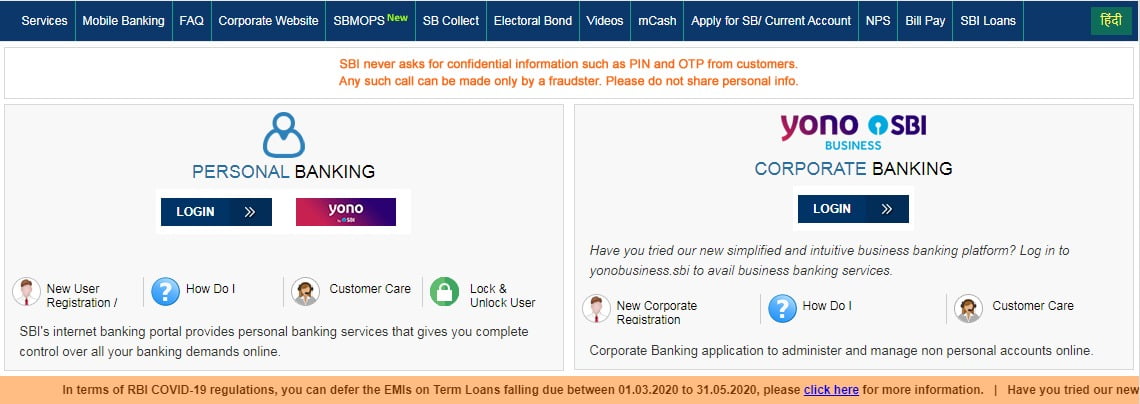
3.You will get some protection tips for protecting yourself from the hackers. [Click on the button which shows continue to login. Hackers se khud ko bachane ke liye kuch protection tips milenge. CONTINUE TO LOGIN ke button par click karien] 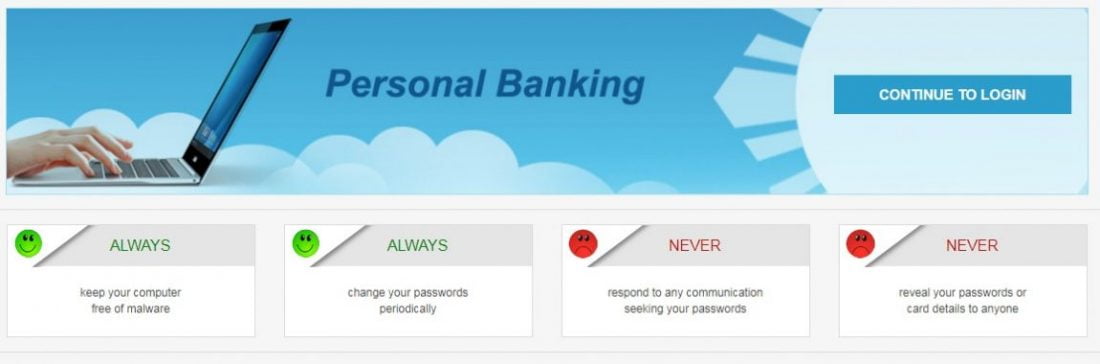
4. Type the username and password which is temporary and provided by the SBI. [Username or password type karye jo ke temporary hai or wo SBI ne diya hai]
5. After filling the details, click on the login button. [Details bharne ke baad, login ke button par click kar na hai] 
6. The permanent username is chosen by you, when you logging in for the first time. [Jo username hamesha rahega wo aap khud chunenge jab aap pehli baar login karenge]
7. Enter the kit number which is provided by the SBI on the internet banking kit. That is found in the back side of the page of username and password. [Yahan Internet banking kit par diya hua kit number type karien. Ye kit number aapko username aur password likhe hue page k peechhe ki side par milega] 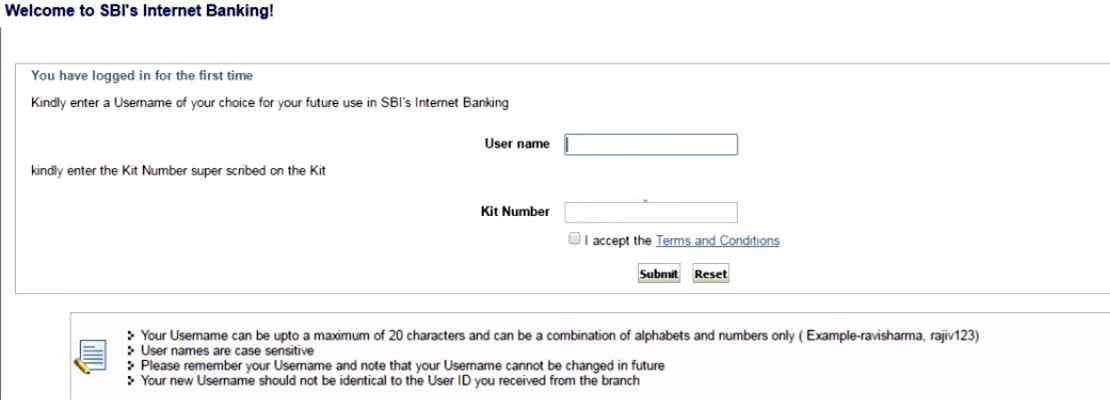
8. Click on the tick button of accept the terms and condition and then on submit. [accept the terms and condition waale button par click karien or phir submit karien]
9. Then in the given box, it will be asked you to enter the new password for your account.choose a new password and re enter it for the confirmation. [Phir jo box ho usmein aapko apne account ke liye ek new password select karna hai. Naya password likhen or usko dubara likh kar confirm karien] 
10. Then you have to select the login password for the authorization of all sorts like transaction and changes made in the account. [Phir apko lenden aur khaate mein kiye jaane waale badlaaw jese sabhi tarah ki pradhikaran ke liye login password chunna hoga]
11. Now you can choose additional type of security in which you can select question and also answer it. [Ab aap ek tarah ki or suraksha lenge jisme aapko ek sawaal chunna hoga jiska jawaab bhi aapko pata hoga. Wo jawaab aap likh dein box mein aur aage k liye yaad rakhien]
12. While opening the account you have to enter the following information such as date of birth, place, country of birth, and your mobile number as registered in branch records. [Account kholte waqt aapko yeh kuch jaankari deni hogi jese janam ki jagah, janam ka din, janam ka desh or account records me maujood aapka mobile number. Aur Saari Jaankaari bharne k baad SUBMIT button par click karien] 
13. Now your all information and the profile password will be saved! [Ab aapki puri jaankari aur profile ka password save hojaayega] 
Login to SBI Corporate Internet Banking
1. Go to the SBI official website. [SBI ki official website par jaayien!]
2. Choose your account type from the drop-down menu which lies under the corporate banking section. [corporate banking section k neeche, drop-down menu me se apna account type chun len] 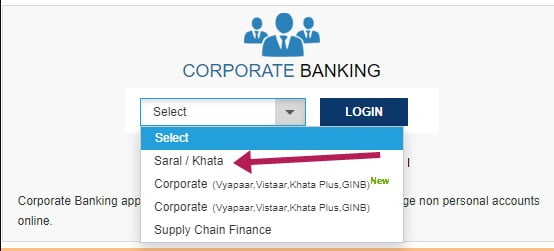
3. Click on the LOGIN button. [LOGIN button par click karein]
4. You will get some protection tips for protecting yourself from the hackers. Click on the button which shows Continue to Login. [Hackers se khud ko bachane ke liye kuch protection tips milenge. CONTINUE TO LOGIN ke button par click karien] 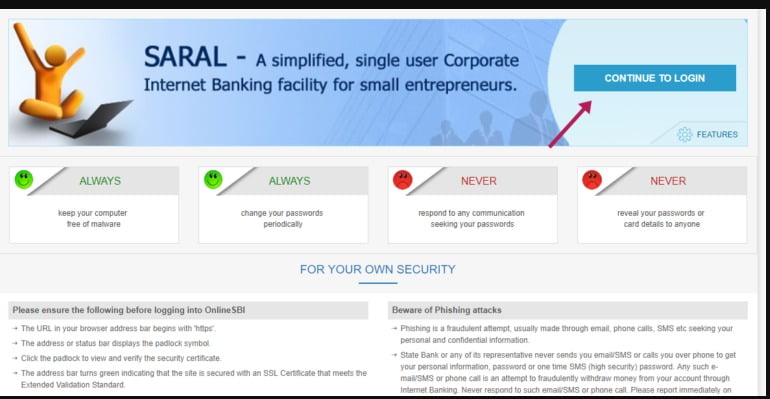
5. Type the username and password which is temporary and provided by the SBI. [Username or password type karye jo ke temporary hai or wo SBI ne diya hai]
6. After filling the details, click on the login button. [Details bharne ke baad, login ke button par click kar na hai] 
7. When you are logging for the first time, you will choose the permanent username of your choice. [jab aap pehli baar LOGIN kar rahe hain,to aap apni pasand ka username chun sakenge]
8. Enter the kit number which is provided by the SBI on the internet banking kit. That is found in the back side of the page of username and password. [Yahan Internet banking kit par diya hua kit number type karien. Ye kit number aapko username aur password likhe hue page k peechhe ki side par milega]
9. Click on submit after accepting the terms and condition.[terms and condition k button pr click karke submit karein] 
10. Then in the given box, it will be asked you to enter the new password for your account.choose a new password and re enter it for the confirmation.[Phir jo box ho usmein aapko apne account ke liye ek new password select karna hai. Naya password likhen or usko dubara likh kar confirm karien] 
11. Then you have to select the login password for the authorization of all sorts like transaction and changes made in the account. [Phir apko lenden aur khaate mein kiye jaane waale badlaaw jese sabhi tarah ki pradhikaran ke liye login password chunna hoga]
12. Now choose the security question for extra safety and also answer it. [Ab zyda suraksha ke liye ek sawaal chune or uska jawaab bhi den]
13. While opening the account you have to enter the following information such as date of birth, place, country of birth, and your mobile number as registered in branch records. [Account kholte waqt aapko yeh kuch jaankari deni hogi jese janam ki jagah, janam ka din, janam ka desh or account records me maujood aapka mobile number. Aur Saari Jaankaari bharne k baad SUBMIT button par click karien] 
14. Now your all information and the profile password will be saved! [Ab aapki puri jaankari aur profile ka password save hojaayega] 
Reset SBI Internet Banking Username
Follow the following steps for reset your SBI Internet Banking Username:
1. Click on Forget Login Password on the SBI internet banking screen. [SBI internet banking screen par FORGET LOGIN PASSWORD par click karren]
2. Now select the option of FORGET LOGIN username from the drop down menu. [ab drop down menu mein se FORGET LOGIN ko chun len] 
3. Now it will asked you to fill the following details such as CIF number, Country, INB registered mobile number and the captcha code. [ab yaha apko kuch jaankariyan deni hain jaise ki CIF number, country, INB registered number, captcha code bharna hoga] 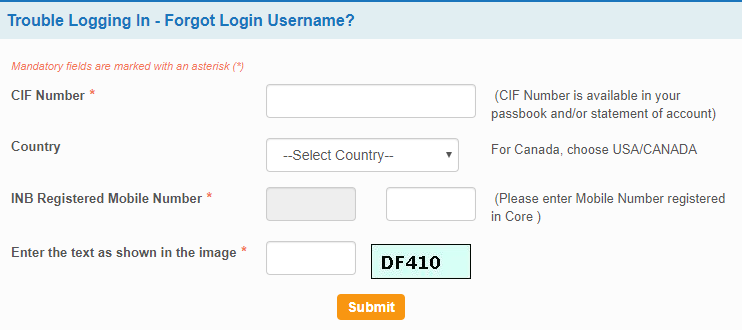
4. Your registered mobile number will recieve an OTP via sms. [aapke registered mobile number par sms ke zariye se OTP aayega]
5. For reset the username, type that OTP in the given field. [username reset karne ke liye, diya gayai jagah me wo OTP likhden]
Reset SBI Internet Banking Password
Reset SBI Internet Banking Password
Follow these steps for reset your SBI Internet Banking Password:
1. Click on FORGET LOGIN PASSWORD on the SBI internet banking screen. [SBI internet banking screen par FORGET LOGIN PASSWORD par click karein]
2. You will be transferred to other screen where you have to enter our account information such as username, account number, country, mobile number, date of birth. [apko kisi pr bhejdiya jaayega jahaan aapko hamare account ki jaankari deni hogi jaise ki username, account number, country, mobile number, birth place]
3. Now you have to type the same as shown on the screen in the captcha code. [ab apko captcha code mein screen par dikhaye dene walaa code esahi likhna hai]
4. Click on the SUBMIT button to submit it. [submit karne ke liye submit button par click karrein] 
5. Now you will get an OTP on the registered mobile number which is linked with that account. After type the OTP in the given field, press SUBMIT button. [ab aapko registered mobile number par ek OTP milega jo us account se juda hua hai. diye gaye jagah mein OTP likhdene ke baad, SUBMIT ka button dabaen]
6. Now you can reset the password of your account. [ab aap apne account ka password reset kar sakte hain]
7. Hence you can also reset the password of your account by using the ATM card details like ATM card number, validity date, cardholder name, ATM PIN, and the captcha code shown. you will be able to reset your account password by fill these information. [aap apne ATM card ki details ka istemaal karke apna password badal sakte hain. jaise k ATM card number, validity date, cardholder name, ATM PIN, or captcha code likhdene ke baad aap apne account ka password badal sakte hain]
Step-by-Step Guide: Online SBI YONO Login
SBI YONO (You Only Need One) is a user-friendly platform that provides easy access to a wide range of banking and financial services. Follow these simple steps to log in to SBI YONO online:
Step 1: Download the YONO App
- Start by downloading the SBI YONO app from your device’s app store. It’s available for both Android and iOS.
Step 2: Install and Open the App
- Once the app is downloaded, install it on your device and open it.
Step 3: Set Language and Click on “Proceed”
- Upon opening, you’ll be prompted to select your preferred language. Choose your language and click “Proceed.”
Step 4: Read and Accept Terms and Conditions
- Carefully read the terms and conditions of using the YONO app. If you agree, click on “I Agree.”
Step 5: Enter Your Internet Banking User ID and Password
- You’ll now need to enter your SBI Internet Banking User ID and Password. Ensure you enter these details accurately.
Step 6: Set MPIN
- After entering your User ID and Password, you’ll be prompted to set a 6-digit MPIN (Mobile Personal Identification Number). This MPIN will be used for future logins and transactions. Enter your MPIN twice for confirmation.
Step 7: Set Security Questions and Answers
- As an added layer of security, you’ll be asked to set three security questions and provide answers to them.
Step 8: Link Your Account
- The app will guide you through the process of linking your SBI accounts to the YONO app. Follow the instructions to complete this step.
Step 9: Set a 6-Digit App Password
- For security purposes, set a 6-digit app password that you’ll use to access the app.
Step 10: Login to YONO
- Once you’ve completed all the setup steps, you can now log in to SBI YONO using your newly created MPIN and app password.
Step 11: Enjoy YONO’s Features
- Congratulations! You’re now logged in to SBI YONO and can access a wide range of banking and financial services, including checking your account balance, transferring funds, paying bills, and much more.
Remember to keep your login credentials, MPIN, and app password confidential to ensure the security of your accounts. Enjoy the convenience and efficiency of SBI YONO for all your banking needs!
